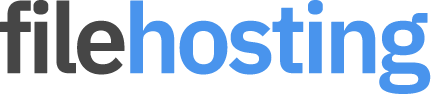File Information
Information about "Huawei P10 Lite WAS-LX1 WAS-L01 vodafone default HLRCF Warsaw-L01A 8.0.0.376(C02) Firmware 8.0.0 r1 EMUI8.0 05014JNM [androidhost.ru].zip"
- Filesize: 3.31 GB
- Uploaded: 03/04/2019 08:08:18
- Status: Active
Download Urls
-
File Page Link
https://androidhost.ru/1JVs
-
HTML Code
<a href="https://androidhost.ru/1JVs" target="_blank" title="Download from AndroidHost.RU">Download Huawei P10 Lite WAS-LX1 WAS-L01 vodafone default HLRCF Warsaw-L01A 8.0.0.376(C02) Firmware 8.0.0 r1 EMUI8.0 05014JNM [androidhost.ru].zip from AndroidHost.RU</a>
-
Forum Code
[url]https://androidhost.ru/1JVs[/url]
-
Statistics Url
https://androidhost.ru/1JVs~s
-
Keywords
Download, iPhone 13, iPhone 14, iPhone 15, iOS 15, iOS 16, iOS 17, Лучшие приложения для iPhone, Проблемы с iPhone, Обзоры новых функций iPhone, iPhone SE, Как сделать скриншот на iPhone, Обновление ПО iPhone, iPhone vs Android, Лучшие игры для iPhone, iPhone 14 слухи, AirPods Pro, iPhone XR, iPhone 12 Mini, Обзоры аксессуаров для iPhone, Как восстановить удаленные фотографии на iPhone, iPhone 15 отзывы, Настройка Face ID на iPhone, iPhone 14 Pro MAX характеристики, Как увеличить время работы батареи iPhone, Huawei P60, EMUI, Huawei AppGallery, Проблемы с Huawei, Обзоры новых смартфонов Huawei, Huawei Mate 60 Pro, HarmonyOS, Huawei P30 Pro, Huawei Watch GT, Huawei FreeBuds, Huawei P50 слухи, Обзоры аксессуаров для Huawei, Как установить Google Play на Huawei, Huawei Nova, Huawei Honor, Huawei MediaPad, Huawei 5G, Сравнение Huawei и других брендов, Huawei P70, Настройка камеры на Huawei,FRP bypass, Free FRP bypass, MiCloud remove, MiCloud bypass, iCloud bypass, iCloud remove permanent